Updated 7/28/2023 to Drupal 9 standards
Getting Started
The first step is to log in! You can do that here: https://sph.tulane.edu/saml_login
Once you’ve done that email Tara Brown (tbrown19@tulane.edu) and she will give you permission to access the site and send you your profile link. When you first log in, you may see a page with an access error message, but as long as you have the menus as shown below, don’t worry about that message:

Then you can either surf to your page or, once logged in, click on the Manage menu link at the top (in the black menu), then on content. In content, search for your name in the title bar. See below:
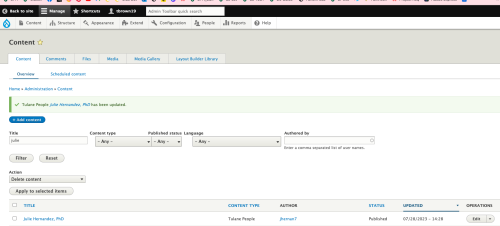
You should see your page there.
Once you get to your web page, your editing view of your page should look like this:

Note the EDIT tab. That’s where you’ll click to access the editable regions of your page.
Your editing view of your faculty page should look like this:
Faculty Website Profile Editing Tips & How-tos
The BIG Picture
Here are a couple of things to keep in mind as you set about editing your profile page:
- Use only the Chrome or Firefox browser to login to your profile for editing purposes.
- Please follow the formatting and style tips recommended in this document in order to ensure consistency across all faculty pages
- Please do not upload photos that have not been sized properly. Send them to me: tbrown19@tulane.edu, and I will size them for you.
- NEVER copy and paste directly from Word. This causes terrible things to happen to your page. Instead, copy your word doc info into a NotePad (or TextEdit if on a Mac) file and then copy and paste that into the field you are updating and reapply formatting.
Content Areas Overview
There are four basic areas you may edit, and within those areas are more specific types of content areas.
- Primary Info: Name, title, contact info, headshot, department, etc.
- Tulane Affiliation: check your affiliation (PhD student, candidate, etc.).
- Biography & Publications – just like it sounds, enter your info in the provided text areas.
- Honors & Awards – feel free to list here..
- Social media handles – add a Linkedin, twitter, etc. here.
- Degree program designation – not in use at this time.
- Video & video caption—you can upload a video or add a link to a youtube video here. Note: one faculty had issues with this, but it seems fixed now. If you upload a video and it breaks your page, please let me know so we can figure it out.
- Google scholar & CV - add your google scholar page URL if you like; upload a CV if you like (PDF format). *See tips below for more info on adding the CV.
- Education & Affiliations – add your undergrad, grad, or other trainings here. Click the “add another item” to add more than one school, etc.
- Areas of Expertise – this is a faculty field, but you can add areas here if you wish
- Dissertation Info – This is a doctoral student field, so you do not need to add any info. It will not display if it remains empty.
- Courses – are you teaching any courses? Add them here.
Basic Editing & Style Tips
These are WYSIWYG (what you see is what you get) editing areas. You may type freely in the area.
- Please remember to never, ever copy and paste from Word in this, or any other area of the page).
- Just beneath both content areas is a choice for text format. The default is “Filtered HTML.” This should cover most of your editing needs. If you need a few more tools, choose “Full HTML” from the list.
- Choosing “full” gives you more formatting options.
![]()
Publications
The SPHTHM prefers that you use your NCBI link, but you will see some faculty who choose to list their most recent pubs. If you do that, please use the following format for publication info used on the NCBI site, which is:
Title, Authors (last name, first initial, Journal, Year, Volume #, Page #, followed by PubMed, PMID, and PMCID if applicable.

Alternatively, you can add a link to your NCBI (pubmed) listing. Here are some resources to assist with that process.
Setting up your NCBI link
- https://www.ncbi.nlm.nih.gov/account/?back_url=https%3A%2F%2Fwww.ncbi.nlm.nih.gov%2Fmyncbi%2F
- YouTube video about My NCBI home page: https://www.youtube.com/watch?v=ks46w3mNAQE
- Brief Tutorial on My Bibliography: https://www.youtube.com/watch?v=SpFcC0eRk8Q
Or you can add a Google Scholar link.
Honors & Awards
List honors and awards here. Please use the following formatting:
- Bullet points
- Most recent to oldest
- Five seems to be the content cutoff. You can enter more, but only the first five are shown.
- Formatting: Year: Award, location or affiliation
CV
You may upload your CV to your page if you wish. Before uploading your CV, please save it to your computer using the following naming convention: Last Name First Name CV.PDF

Note: The CV tool is doing a weird thing when you click on the button to add your CV. You will see a collection of images, all the same, a headshot of a retired faculty person.
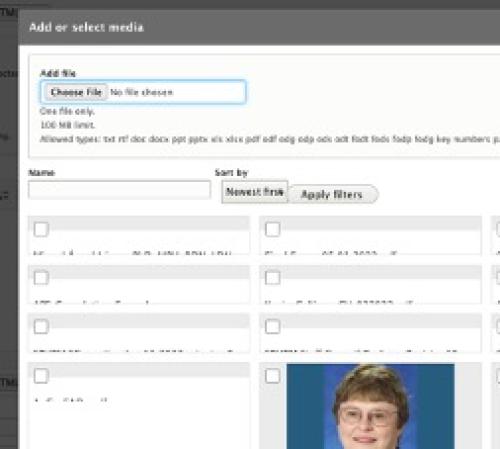
Please ignore that and look for the “Choose file” button shown in the second photo below. Add your CV and hit “Insert selected.” That should do it.
Education & Affiliations
List your degrees and affiliations here in reverse chronological order (most recent to earliest) using the following format:
- PhD, Medical Sociology, University of Michigan
Do not add the year you earned the degree.
Finishing up
Be sure to hit the save button when you’re finished editing. Review your work; edit as necessary.
If you get stuck, email me at tbrown19@tulane.edu, and tell me what you’re trying to do and the issue(s) you’ve encountered.
